How to Create & Submit a Proposal
***Prerequisites***
CREATE A PROPOSAL
*Use AXE Proposal Generator*AXE Proposal Generator
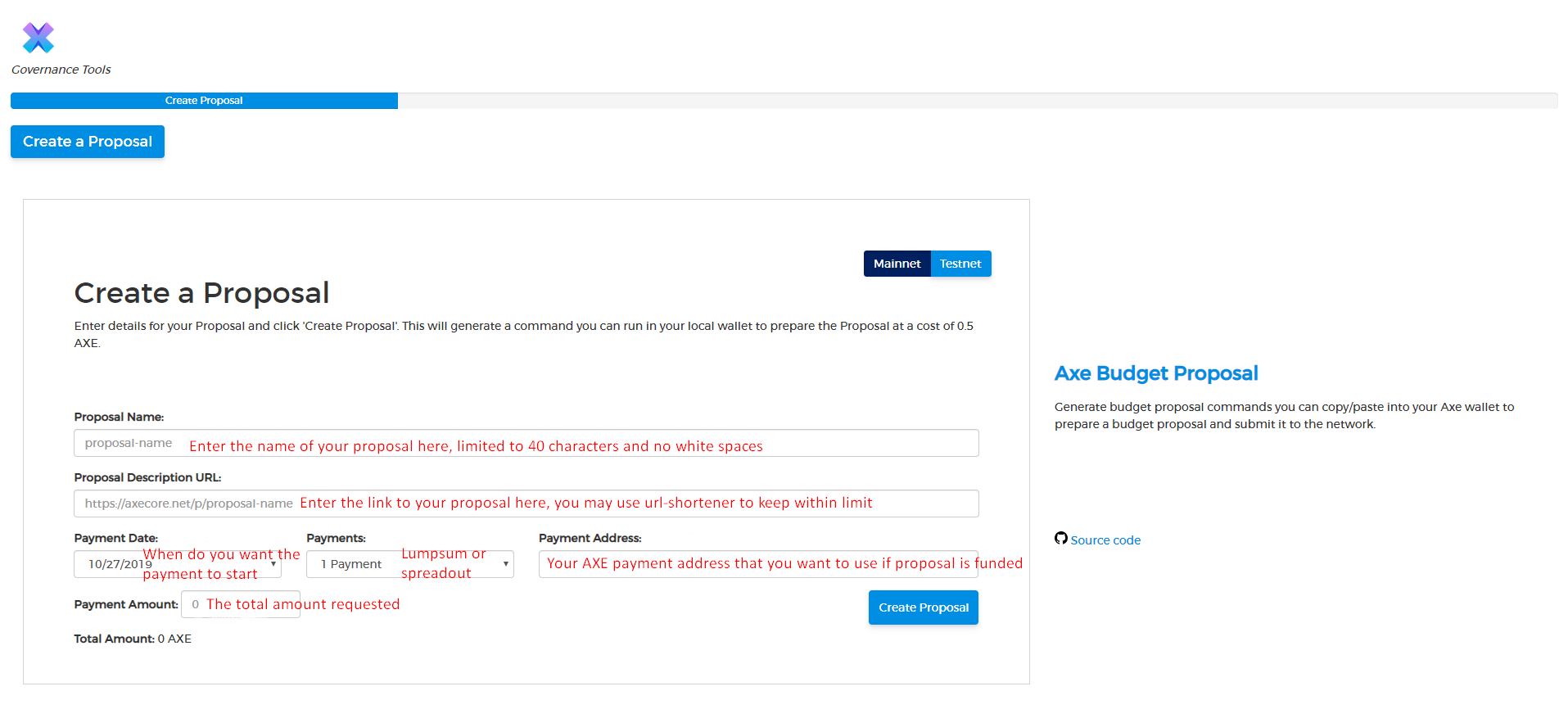
Proposal Name: You must enter a short, clear and unique name for the proposal. The name of the proposal cannot exceed 40 characters. You must use the dash "-" instead of a space, otherwise it will report an error. Proposal Description URL: You will need to provide the URL link to your proposal. The link should provide voters with details about your proposal. The use of url-shortening feature like bitly.com is allowed if your URL is too long. Payment Date: You will need to choose when you want the payment cycle to start. Payments: You will need to choose how many payment cycles ie. single lump sum payment or payments spread out through multiple cycles. *For example*, if your project will start in early November and last for 5 months, and the estimated monthly cost is 100 AXE, then you need to select the start date of 2019/10/27 in Payment Date, and choose "5 Payments" cycle in Payments,and input 500 in Payment Amount. Payment Address: You will need to enter the AXE address where you would like to receive the payment(s). Payment Amount: You will need to enter the total amount of AXE requested for you proposal. Once you've entered the information and made sure it's correct, you can create a proposal by clicking the blue Create Proposal button in the lower right corner. Please note that the above information is fixed and cannot be modified after being submitted to the blockchain.
WALLET COMMANDS
After pressing on the blue Create Proposal button from the previous step, you should be looking at the Wallet Commands section in the AXE Proposal Generator. As seen in the image below.
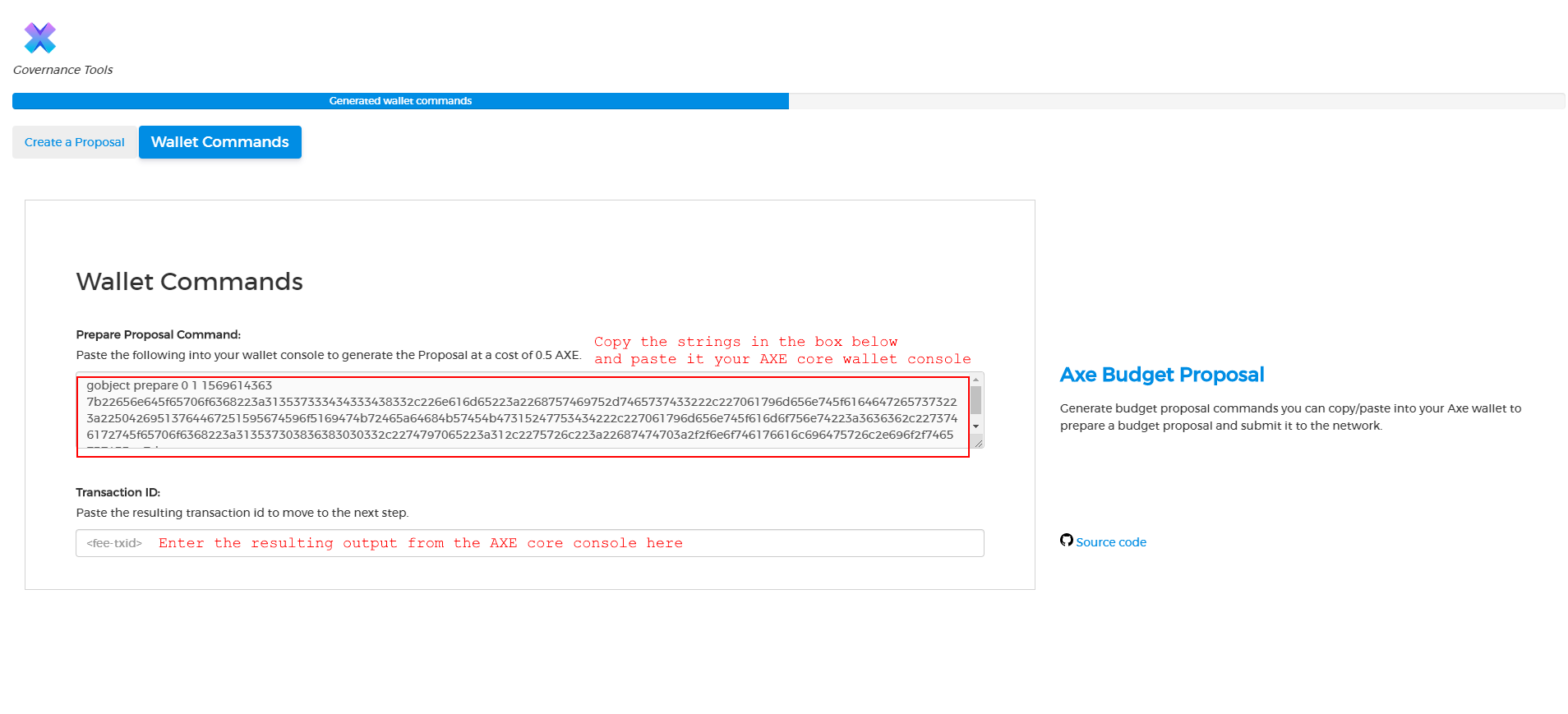
The Wallet Commands section consist of "Prepare Proposal Command"(OUTPUT) and "Transaction ID"(INPUT).
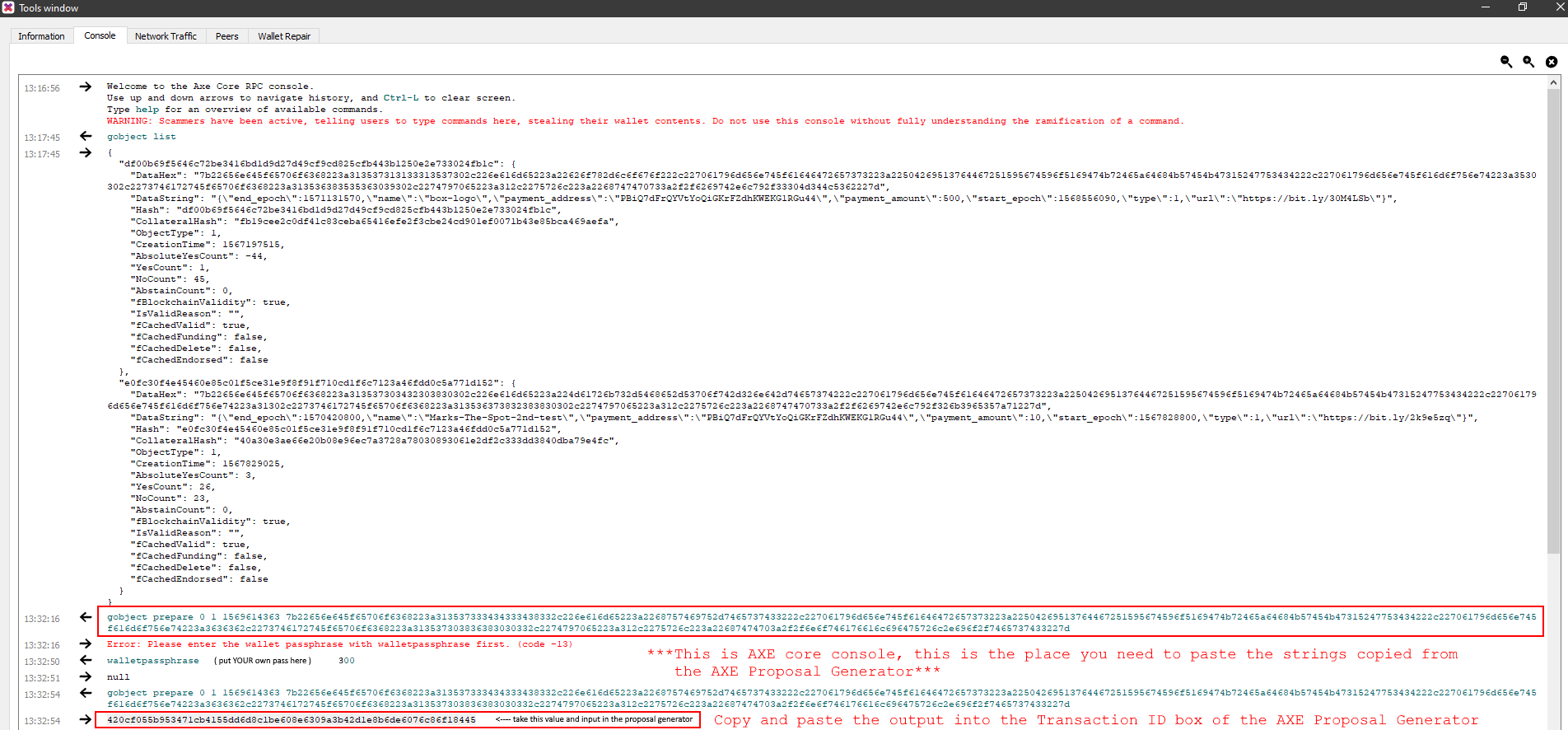
You will need to copy the generated strings from the output of the "Prepare Proposal Command" and paste that into the AXE core console. This will result in an output in the AXE core console.You then need to copy the resulting output and paste it into the "Transaction ID" section of the AXE Proposal Generator.
CONFIRM TRANSACTION
The AXE Proposal Generator should now resemble the image below.
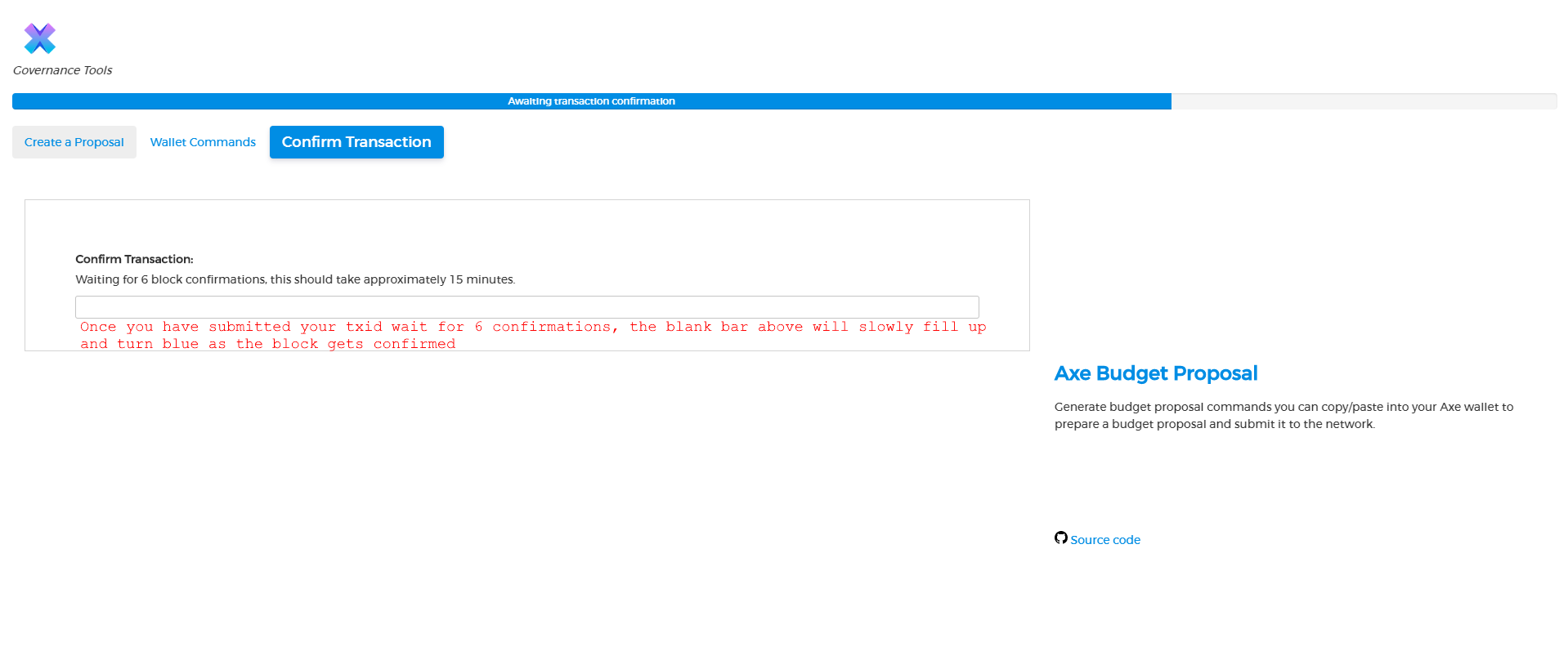
There isn't anything to do in this section except wait. You are now waiting for 6 confirmations. The white bar will progressively fill and turn blue as your transaction is confirmed with each passing block.Once the 6 confirmations requirement is met, you will be greeted with the final section of the AXE Proposal Generator.
SUBMIT PROPOSAL
You're almost there! You are now only a few steps away from completion.
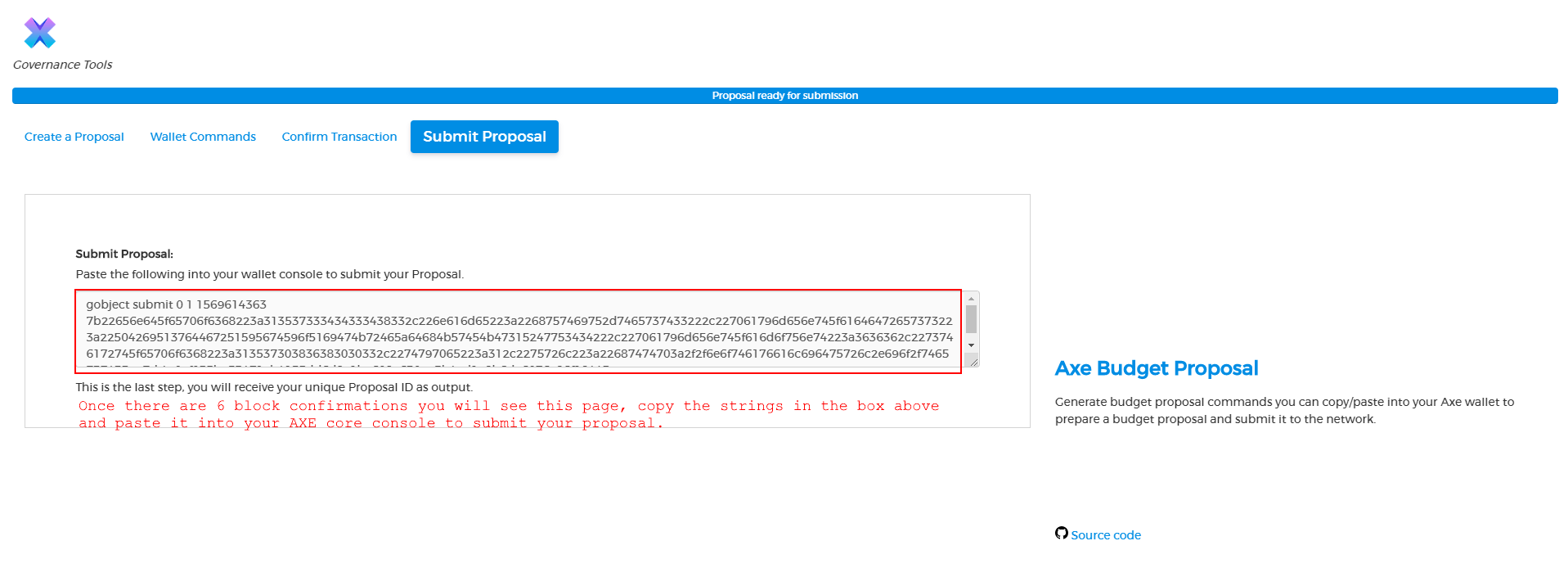
Copy the generated output from the "Submit Proposal" box and paste it into the AXE core console. There will be an output in the AXE core console. This is your unique proposal id. Make a note of itso you can check on it later.
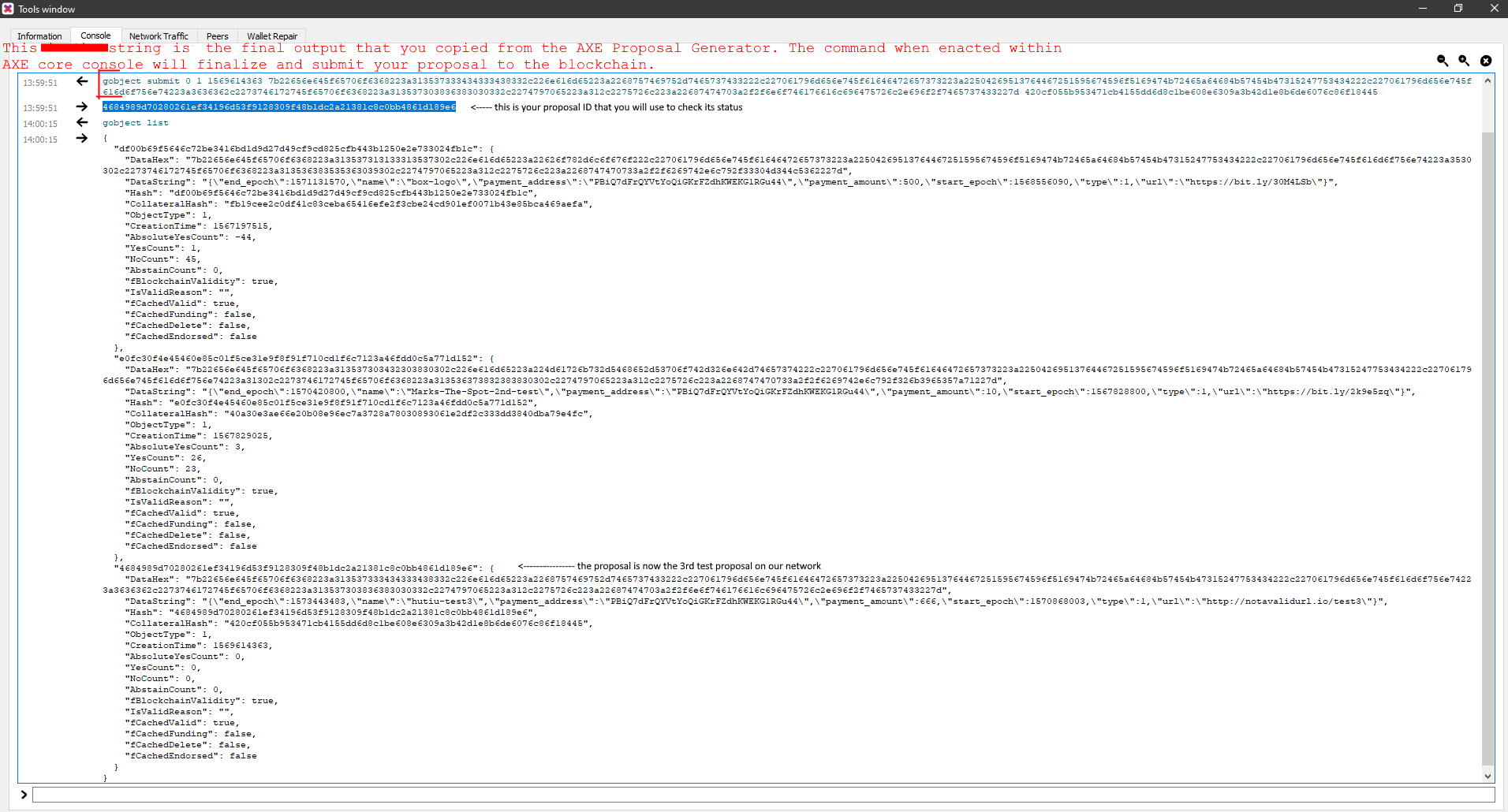
Congrats! You are done! Your proposal is now submitted. You can check your proposal in the AXE core console with command: gobject list or gobject get "your unique proposal id"